How to add a user to your Google Analytics account Capture Data, Generate Insight
How to give your digital marketing agency access to your Google Analytics
At FizzyPop data gets us fizzing! The data allows us to create insights into your business and powers everything from our search engine optimisation through to the wider digital strategy.
Normally the data is derived from Google Analytics – there are alternative analytics packages – Google Analytics is by far the most common. It’s incredibly powerful and while there are significant differences between Google Analytics 360 and the standard Google Analytics package; using sampled data to identify global and localised peaks is ample for most user cases.
How to onboard your agency into Google Analytics
Granting your agency access to your Google Analytics is fairly straightforward and we’ve highlighted the steps below:-
1 – Open Google Analytics in a new tab
You’ll need to sign into your Google Analytics Account using your email and password as credentials.
2 – Click on the cog icon in the lower left hand corner
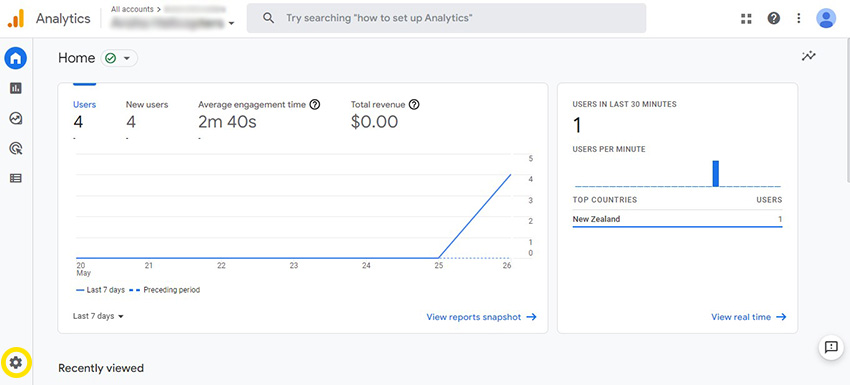
This is tucked away in the lower left hand corner.
Clicking it will open the admin screen.
3 – Select the property you wish to share
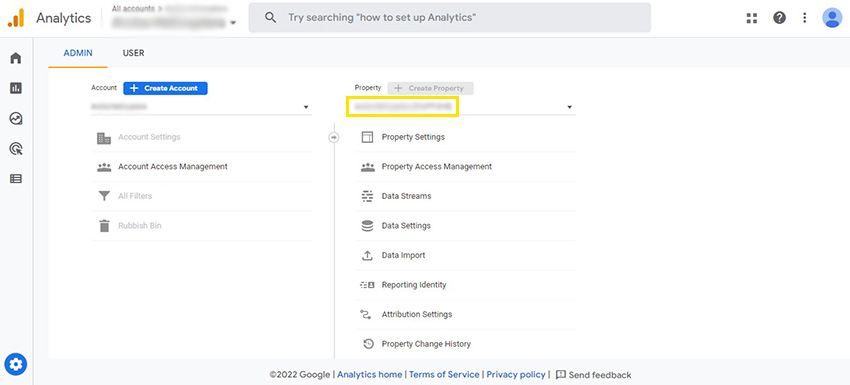
This will open your admin screen no the Admin Screen select the property you wish to share (you might have only one).
4 – Under the Property Panel – select Property Access Management

This will open the new user panel.
5 – Click the Plus icon in the top right hand corner
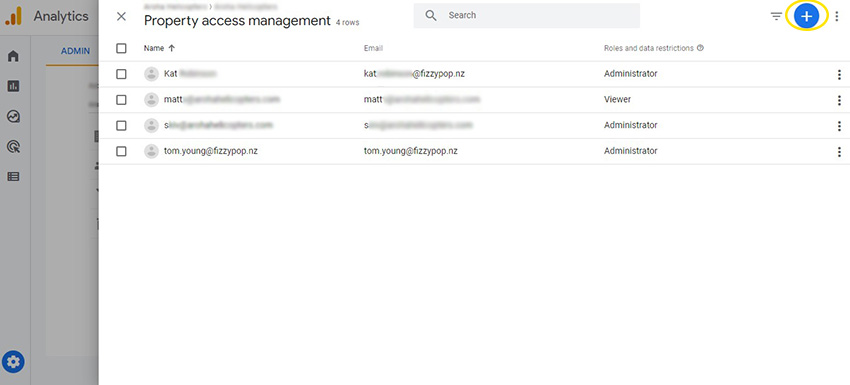
Then click Add Users.
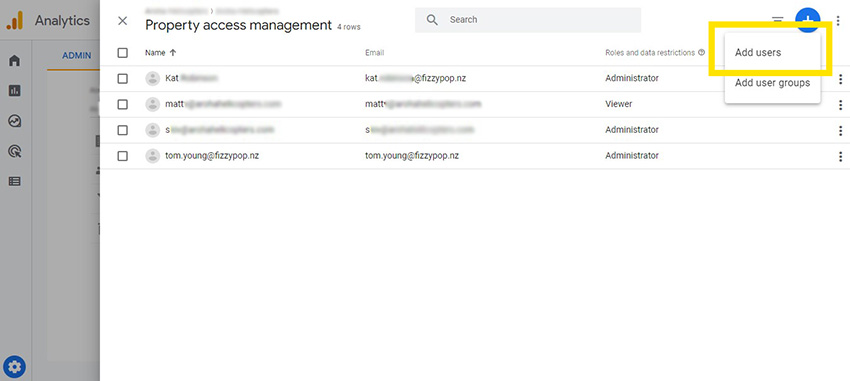
6 – Enter the users email address, their role and restrictions
Next we add the users email address and the role that we want them to have.
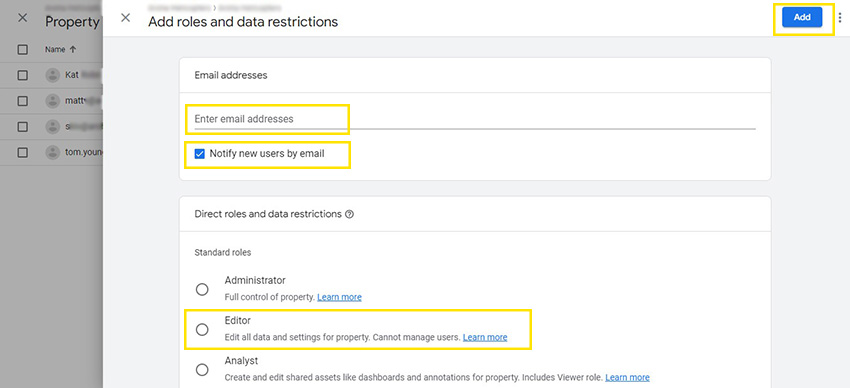
If you’re adding FizzyPop as a user to your account use the following settings:-
- 1 – Email:- hello@fizzypop.nz
- 2 – Check:- Notify new users by email
- 3 – Check:- Editor
- 4 – Click:- Add (in the top right hand corner)
Once you’ve clicked Add – you’ll be taken back to the user list and the user you’ve just invited will appear in the list of new users.
Next steps
With Google Analytics in place – we can generate a wealth of data that can be used to influence your marketing decisions. If you need any help in generating reports, interpreting reports or generating a digital strategy – don’t hesitate to get in touch.
Say hello…
Let’s talk, chat, email, however you like to make things happen.
Call +64(0)2777 666 95 or email Hello@FizzyPop.nz